Cisco AGS+ upgrade
From the year 1995
Advanced Gateway Server (AGS)
The AGS+ is the successor to Cisco’s AGS router, which was released in 1986 and is widely recognized as the first commercial multi-protocol router that could link multiple LAN and WAN networks.
The software was originally developed by Bill Yeager at Stanford, then licensed and enhanced by Cisco founders Len Bosack and Sandy Lerner.
This was the 5,000th AGS!!
My thanks to Merrill Mcadams for the photo
Why 1995?
Because the AGS+ that I have on the lab, the EPROM memory chips have IOS 10.2(2) and are date stamped 1995. Therefore my pretend IOS upgrade is set back then.
Just to refresh your memory
In order to appreciate the pain from back then, here's a quick review of memory systems follows
Erasable Programmable Read-Only Memory
The Cisco AGS+ routers use EPROM chips meaning that they have to be physically replaced with new EPROMs containing the upgraded code. EPROM (Erasable Programmable Read-Only Memory) were programmed (burned) electrically. The memory was erasable using strong ultraviolet light exposed thru a quartz window on the top of the chip package. EPROMs had to be completely erased before being able to be reprogrammed one byte at a time.
Today, we are lucky, we use EEPROM (Electrically Erasable Programmable Read Only Memory), also known as E2PROM, were chips that improved upon previous EPROM technology, they were programmed electrically but could also be erased electrically without the need for UV light.
Using the EEPROM and IP file transfer protocols (TFTP/FTP) router OS upgrades are by far the way much faster and convenient today.
The (pretend) AGS+ router upgrade
Back in 1995 the AGS+ only used EPROM memory technology, so to upgrade you had to physically remove and replace eight memory chips.
Your project is to upgrade five cisco AGS+ routers for your UK customer. The routers are located at the following customer sites:
London Telehouse East x2 AGS+ routers
London Telehouse West x1 AGS+ router
Bristol x1 AGS+ router
Manchester x1 AGS+ router
You're going to need 40 EPROM chips
Each router uses eight EPROM chips to store the IOS image. Because there are five routers to upgrade and each router needs eight EPROM chips, a total of forty EPROM chips are required.
Each of these chips has to be carefully labelled ‘U41 to U49’. Care must be taken replacing them, grounded ESD wrist-straps to be used. Chip puller tool (more typically a small flat-blade screwdriver) to extract the chips. Then insert the new chips the right way round (small cut-out on the top of the chip).
The procedure needs a maintenance window because you have to power off the router, remove the front panel, pull off the ribbon cables and remove the processor/CPU board from slot 2. Only then can the eight chips can be replaced.
Switch Off
These EPROMs have IOS 10.2(2)
Then replace the CPU board, ribbon cables and front panel. Power back on and check it is working properly.
That’s one router – now drive to the other locations
Now you need to drive to the other London location then on to Bristol and Manchester. It will take several days or weeks, subject to obtaining maintenance windows from the customer. Such fun!
Contrast this with today..
Contrast this with today, working from home and put the kettle on and make a brew!
Spin up your VPN and...
1. Copy the new IOS image to a drive using tftp/ftp/ssh
3. Login to the first router using SSH.
4. Enter copy tftp: flash:
5. Provide the ip address and file name for the router to go and fetch the IOS image
6. After download – now the IOS image safely stored in the router’s EEPROM, edit the boot system variable to point to the new IOS image and reload the router.
7. To upgrade the remaining four routers, repeat or, providing the next router to be upgraded is reachable from IP, then you can enable a local tftp server on the newly upgraded router and from the next router just copy tftp.
Documentation
For AGS+ Documentation click --> here (DropBox link)
The Configuration Register
The configuration register lives on the edge of the processor card from slot two. Back then there were no keyboard commands to adjust this. You have to open the router, find the processor card slot 2 and insert or remove physical links then reload for it to work.
FYI travel back in time to the Internet '96
Cisco Connection Online (CCO) in 1996 click --> here
This is the earliest capture on its site for cisco in the Wayback Machine archive.
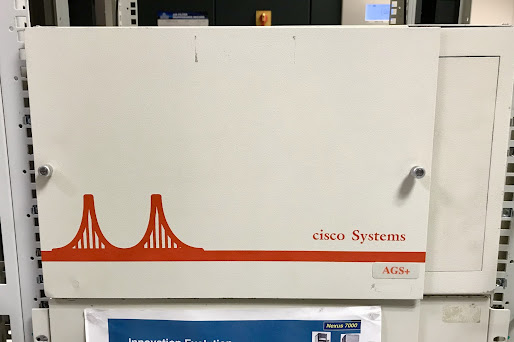









Comments
Post a Comment